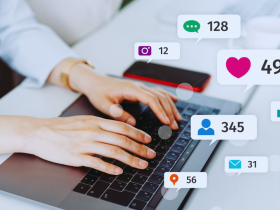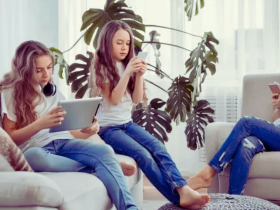In today’s digital age, privacy has become a significant concern for users of social media platforms like Facebook. One of the most effective ways to protect your personal information is by learning how to lock your Facebook profile. This feature ensures that your profile is visible only to your friends, preventing strangers from accessing your photos, posts, and other details.
In this blog post, we’ll explain how to lock your Facebook profile step by step, discuss its importance, and provide tips to safeguard your privacy further. We’ve got you covered whether you’re using Facebook on a desktop or mobile device.
Why You Should Lock Your Facebook Profile
When you learn how to lock your Facebook profile, you gain more control over who can see your personal information. With the rising number of cyber threats, identity theft, and online harassment, locking your profile adds an essential layer of protection. It limits access to your profile content, ensuring that only people on your friends list can view your posts, photos, and more. This is especially important if you frequently post personal information or share pictures with family and friends.
What Takes Place When Your Facebook Profile Is Locked
Understanding what happens after you learn how to lock your Facebook profile can help you make an informed decision. Once your profile is locked, only your friends will be able to see the following details:
- Your profile picture and cover photo are in a restricted view.
- Your posts, stories, and photos.
- The “About” section contains personal information like your workplace and education.
Moreover, locking your profile ensures that non-friends cannot screenshot your profile or photos. This feature is handy for users who prioritize privacy and wish to avoid any misuse of their personal information.
How to Lock Facebook Profile on Mobile Devices
Learning how to lock your Facebook profile on mobile is a straightforward process. Here’s how you can do it:
- Open the Facebook app on your smartphone.
- Go to your profile by tapping on your profile picture or name.
- Next to the “Add to Story” button, click the three dots.
- Select “Lock Profile” from the list of options.
- Verify your selection by clicking “Lock Your Profile.”
That’s it! You’ve successfully learned to lock your Facebook profile on your mobile device, ensuring your personal information is safe from unwanted viewers.
How to Lock Facebook Profile on Desktop
If you primarily use Facebook on a computer, you can also learn how to lock your Facebook profile through the desktop version. Here’s how:
- Go to and log in to your account.
- To access your profile, click on your photo in the upper right corner.
- The “Edit Profile” button has three dots next to it. Click those dots.
- From the drop-down menu, select “Lock Profile.”
- A pop-up window will appear, explaining the features of the lock. Select “Lock Your Profile” to make sure.
Now that you know how to lock your Facebook profile on a desktop, you can ensure your information stays private no matter which device you use.
Differences Between Locking Your Profile and Privacy Settings
Many users confuse locking their profile with using Facebook’s privacy settings. While both options help protect your privacy, learning to lock your Facebook profile provides an extra layer of security. Unlike privacy settings, which allow you to customize who sees specific posts or personal details, locking your profile ensures that strangers can’t access your information. It’s a more straightforward way to protect your data without manually adjusting settings for every post or information.
How to Unlock Your Facebook Profile
After learning how to lock your Facebook profile, you might wonder if you can reverse the process. Yes, you can! If you decide to make your profile public again, here’s how you can unlock it:
- Go to your profile and click on the three dots next to the “Add to Story” button.
- Select “Unlock Profile.”
- Confirm your decision by tapping on “Unlock Your Profile.”
Unlocking your profile makes your information visible to everyone again, so be cautious if you decide to make your profile public after learning how to lock your Facebook profile.
Benefits of Locking Your Facebook Profile
Enhanced security is one of the main benefits of learning how to lock a Facebook profile. By locking your profile, you significantly reduce the chances of strangers accessing or misusing your personal information. Additionally, it can help prevent identity theft, online harassment, and other privacy breaches. You may prevent strangers from downloading or using your images by locking your profile. Overall, it gives you greater peace of mind when using Facebook.
Additional Tips to Enhance Your Facebook Privacy
While learning how to lock your Facebook profile is an excellent step toward protecting your information, there are other privacy settings you should consider:
- Review your friend list: Regularly review and update your friend list to ensure you only have trusted contacts.
- Manage tagged posts: Go to your settings and enable the option to review posts you’re tagged in before they appear on your timeline.
- Limit friend requests: Adjust your settings so only friends of friends can send you friend requests.
These additional steps and learning how to lock your Facebook profile will provide a comprehensive approach to safeguarding your personal information on Facebook.
Common Mistakes to Avoid When Locking Your Profile
Some common mistakes users make could compromise their privacy even after learning how to lock Facebook profiles. Here are some things to be cautious of:
- Forgetting to review existing privacy settings: Locking your profile doesn’t affect all privacy settings, so review other settings, such as who can send you friend requests or view your friends list.
- Not updating your privacy settings after unlocking your profile: If you unlock your profile, adjust your privacy settings again to ensure your information is still protected.
Avoiding these mistakes can further protect your personal information after you’ve learned how to lock your Facebook profile.
Final Thoughts: Maintaining Your Privacy on Facebook
Learning how to lock your Facebook profile is one of the best ways to protect your privacy on social media. Limiting who can view your posts, photos, and personal information allows you to enjoy the platform without worrying about strangers accessing your data. Remember, your privacy is in your hands, and taking steps like locking your profile, reviewing your friend list, and managing your tagged posts can go a long way in ensuring your safety online.
Conclusion:
In conclusion, knowing how to lock a Facebook profile is essential for anyone who values privacy. This feature lets you control who can see your information, preventing strangers from accessing your details. By following the steps outlined above, you can easily lock your profile on both mobile and desktop. Combining this with other privacy measures also ensures your Facebook experience is secure and enjoyable. Always regularly review your privacy settings to keep your personal information safe.
FAQs:
- How to lock a Facebook profile on a mobile phone?
- To lock your Facebook profile on mobile, go to your profile, tap the three dots, and select “Lock Profile.”
- Can I unlock my Facebook profile after locking it?
- Yes, you can unlock your profile by going to your profile settings and selecting “Unlock Profile.”
- What’s the difference between locking a profile and privacy settings?
- Locking a profile restricts all non-friends from seeing your information, while privacy settings allow for more customization.
- Will locking my Facebook profile affect my friend requests?
- No, locking your profile does not affect friend requests, but you can adjust who can send you requests in your privacy settings.
- Can non-friends still see my profile picture if I lock my profile?
- Yes, but they will only see a restricted version of your profile picture, not the full image.