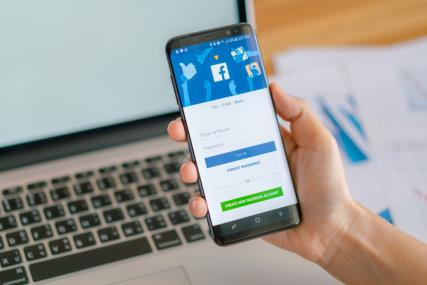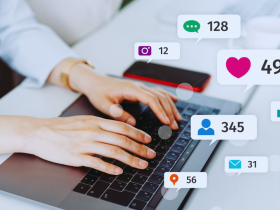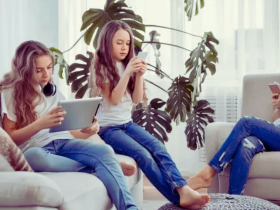In the digital age, managing your social media presence effectively is crucial for business success. Facebook Business Manager is a powerful tool designed to help businesses organize and optimize their Facebook marketing efforts. This comprehensive guide will walk you through everything you need about Facebook Business Manager, from setting it up to leveraging its advanced features. By the end of this post, you’ll be well-equipped to use Facebook Business Manager to enhance your online presence and drive business growth.
What is Facebook Business Manager?
Facebook Business Manager is a free tool for businesses to manage their pages, ad accounts, and assets in one centralized location. It provides comprehensive features to streamline marketing efforts and ensure adequate social media presence management.
How to Configure Business Manager on Facebook
Setting up Facebook Business Manager is straightforward. Start by visiting the Facebook Business Manager website and logging in with your Facebook credentials. Follow the prompts to create a new Business Manager account. You’ll need to provide information about your business, including its name, address, and contact details. You can add your Facebook pages and ad accounts after setting up your account.
Adding and Managing Pages
One of Facebook Business Manager’s primary functions is managing multiple Facebook pages. To add a page, navigate to the ‘Business Settings’ section, select ‘Pages,’ and then click ‘Add.’ You can either claim an existing page or create a new one. Once added, you can assign roles to team members, set permissions, and manage page settings.
Setting Up and Managing Ad Accounts
Facebook Business Manager also allows you to create and manage multiple ad accounts. To set up an ad account, go to ‘Business Settings,’ select ‘Ad Accounts,’ and click ‘Add.’ You can either create a new ad account or claim an existing one. Managing ad accounts through Business Manager enables you to track performance, set budgets, and optimize ad campaigns effectively.
Utilizing Facebook Pixel
Facebook Pixel is a powerful tool for tracking user interactions on your website and measuring the effectiveness of your ad campaigns. To set up Facebook Pixel, go to ‘Events Manager’ within Business Manager, create a new pixel, and follow the instructions to install the pixel code on your website. This data will help you understand user behavior and optimize your ads for better results.
Creating Effective Ad Campaigns
Creating effective ad campaigns involves more than just setting a budget and targeting an audience. Use Facebook Business Manager’s advanced features to develop well-targeted ads, test different ad formats, and optimize for conversions. Utilize A/B testing to compare ad variations and analyze performance metrics to refine your campaigns for better results.
Collaborating with Team Members
Facebook Busines’s Manager facilitates collaboration among team members by allowing you to assign roles and permissions. You can invite team members to your Business Manager account and specify their roles, such as Admin, Editor, or Analyst. This ensures that each team member can access the tools and data they need while maintaining security and control over your business assets.
Monitoring and Analyzing Performance
Monitoring and analyzing performance is critical to understanding the success of your Facebook marketing efforts. Use the ‘Insights’ section in Business Manager to track metrics such as page engagement, ad performance, and audience demographics. Regularly review these metrics to identify trends, measure ROI, and make data-driven decisions to improve your strategies.
Integrating with Other Tools
Facebook Business Manager can be integrated with various third-party tools and platforms to enhance its functionality. For example, you can connect with CRM systems, email marketing platforms, and analytics tools to streamline your workflow and gain a more comprehensive view of your marketing efforts. Explore available integrations to find solutions that best fit your business needs.
Staying Updated with New Features
Facebook regularly updates the Business Manager with new features and improvements. Follow Facebook’s official blog and announcements to stay informed about these updates. Keeping up with new features will ensure that you are leveraging the latest tools and capabilities to maximize the effectiveness of your Facebook marketing efforts.
Conclusion
Facebook Busines’s Manager is a powerful tool that offers a range of features to help businesses manage their Facebook presence and marketing efforts effectively. Business Manager provides the tools you need to succeed in the digital landscape, from setting up your account and managing pages to creating ad campaigns and analyzing performance. Understanding and utilizing these features allows you to streamline your social media management, optimize your ad campaigns, and drive business growth. Start exploring Facebook Busines’s Manager today and unlock its full potential for your business.